Appearance
Service Onboarding via TUI
Step 1: Install
Start by cloning the Github repo with the following command :::code_group
sh
cd <FolderPath>
git clone https://github.com/singnet/TUI.gitStep 2: Execute script
After cloning the repo, all you have to do is call the "run" script designed for your operating system.
powershell
cd <TUI Repo Path>
# Call the run script
.\windows_run.batsh
cd <TUI Repo Path>
# make the script executable
chmod +x linux_run.sh
# Call the run script
./linux_run.shsh
cd <TUI Repo Path>
# make the script executable
chmod +x macos_run.sh
# Call the run script
./macos_run.shStep 3: Create Identity
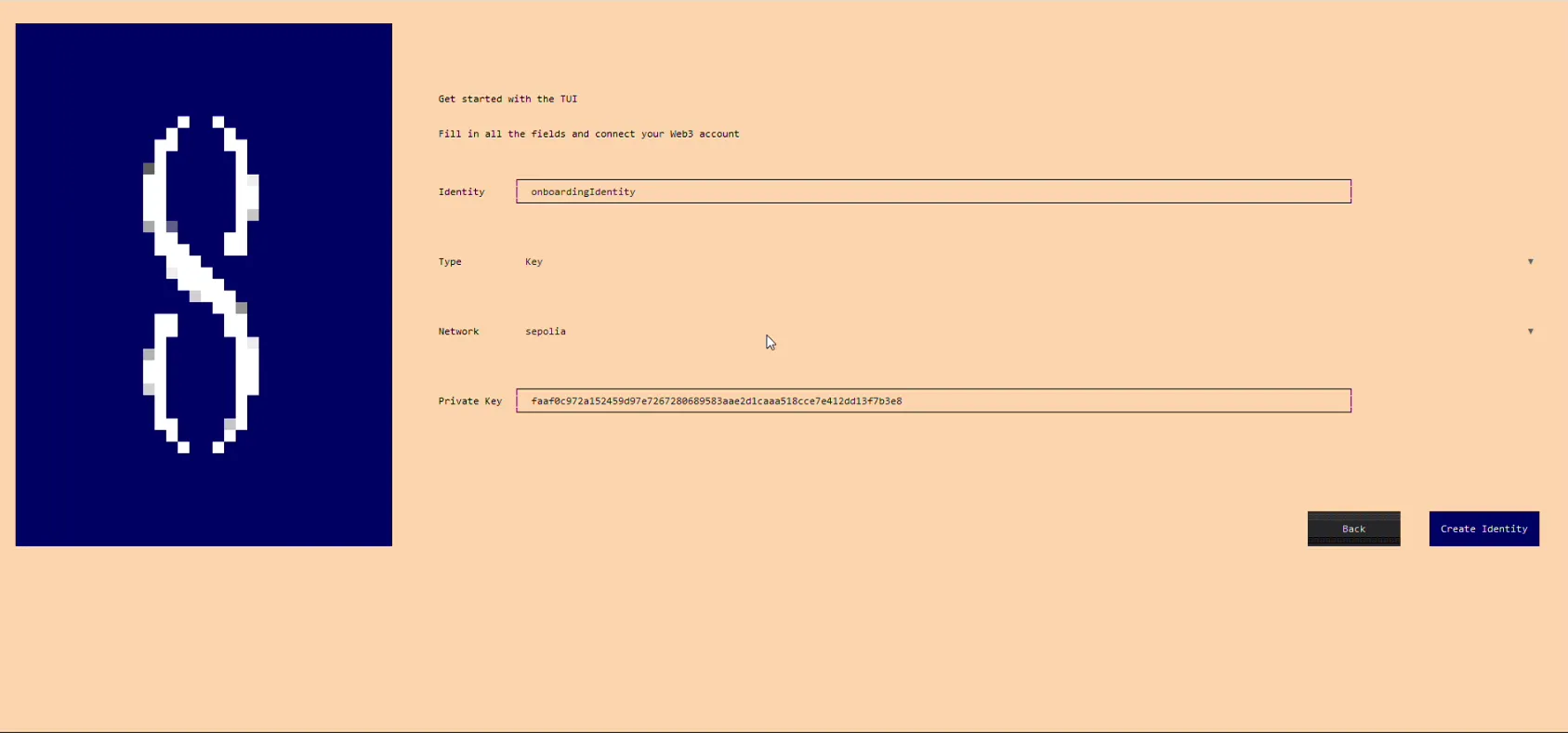
- Enter Identity name
- Select Type of ................ (We will use Key in our Onboarding)
- Select Network (We will use Sepolia in our Onboarding)
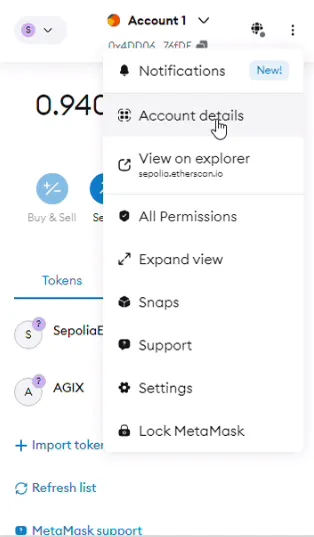
- Enter your private key from Metamask
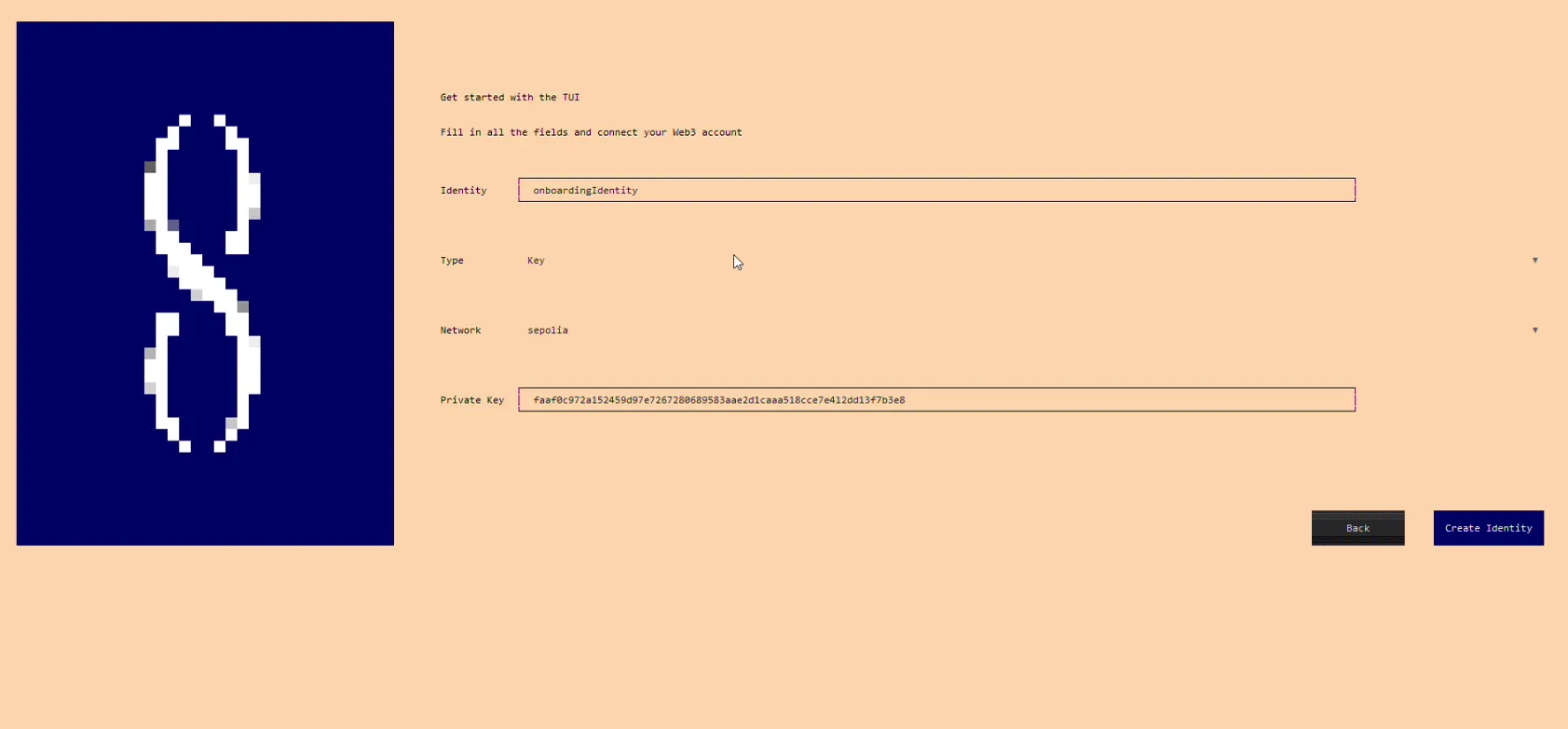
- Press "Create Identity". Identity was successfully created!
Step 4: Create organization

- Go to the Organization Page
- Go to the Manage > Create Organization
- Enter Organization ID. This is an identification for your company. You can choose every available id. This data will be used by users when accessing via the CLI
- Enter Metadata File Path. This is the path to JSON file that contain metadata of your organization.
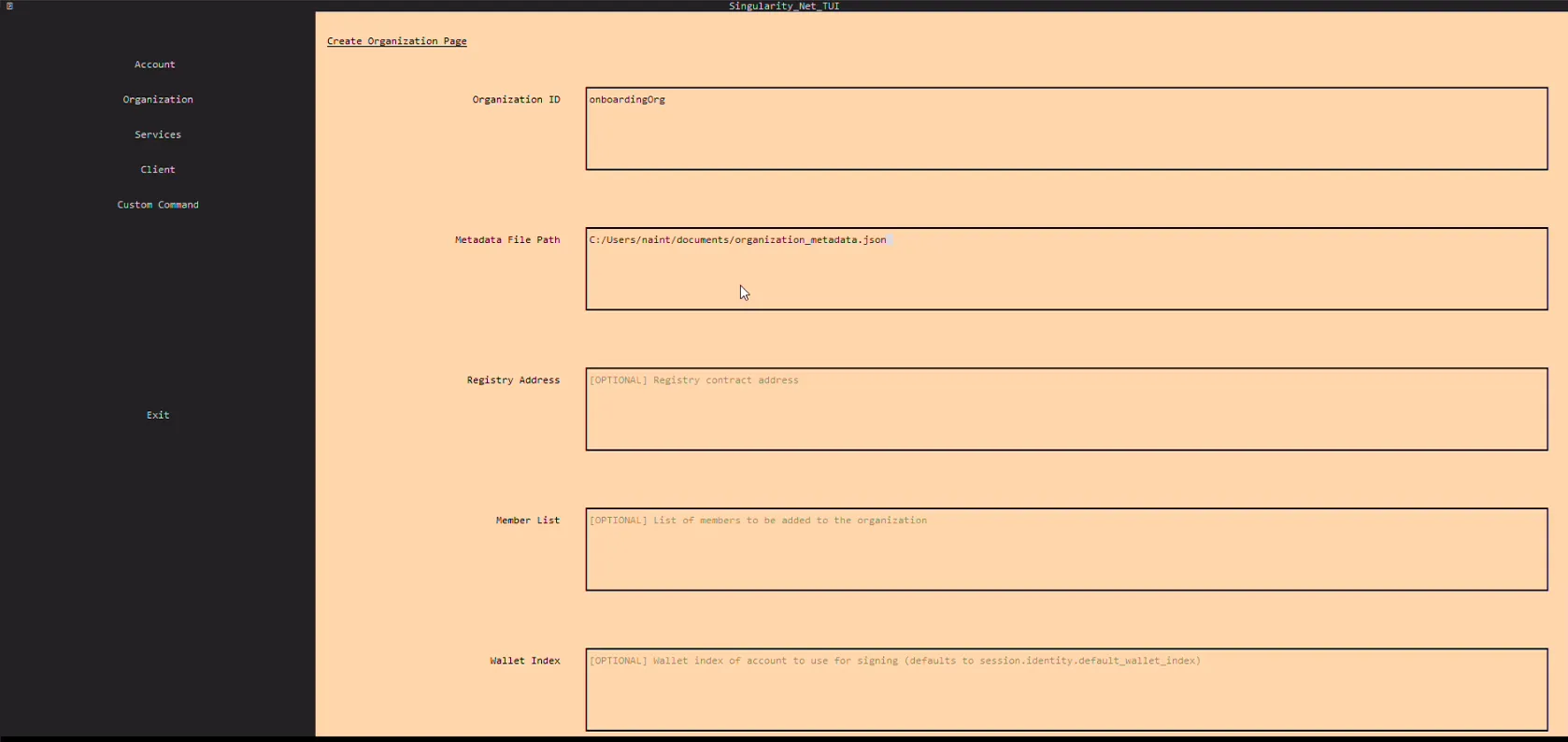
- Press "Create Organization". Organization was successfully created!
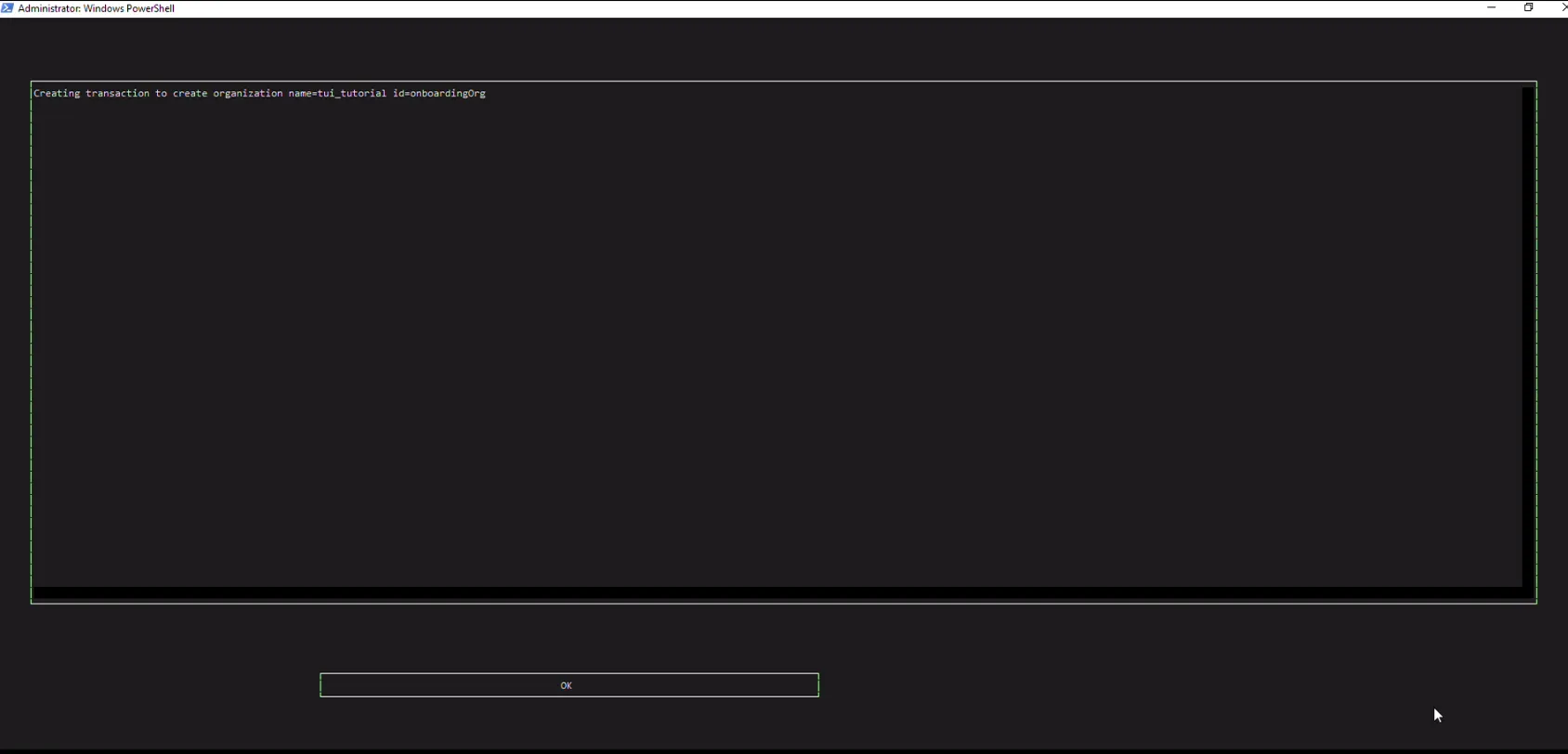
Step 5: Deposit some AGIX
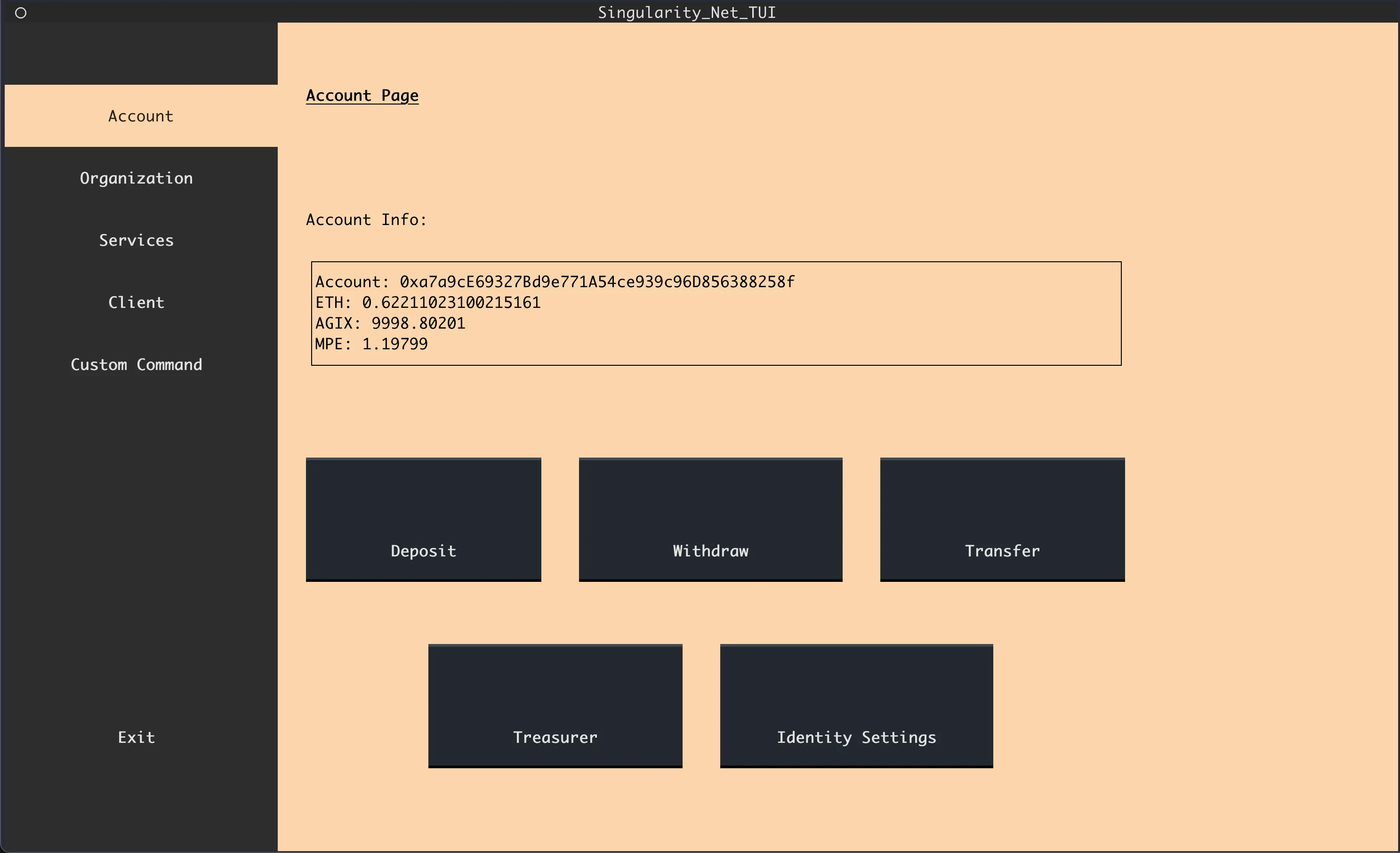
- Go to Account page
- Go to Deposit
- Enter amount of AGIX Token you want to deposit.
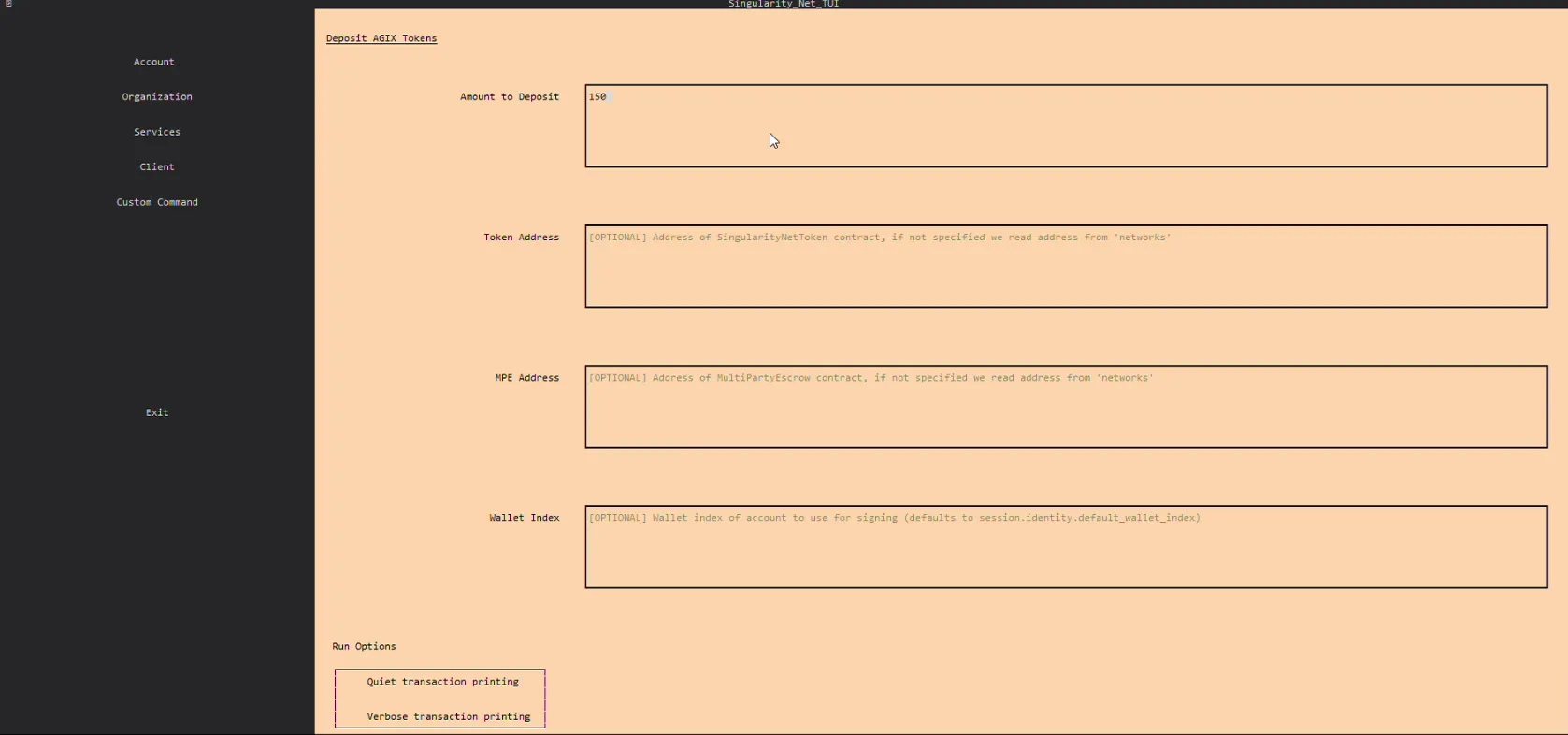
- Press "Deposit"
Step 6: Create your own service
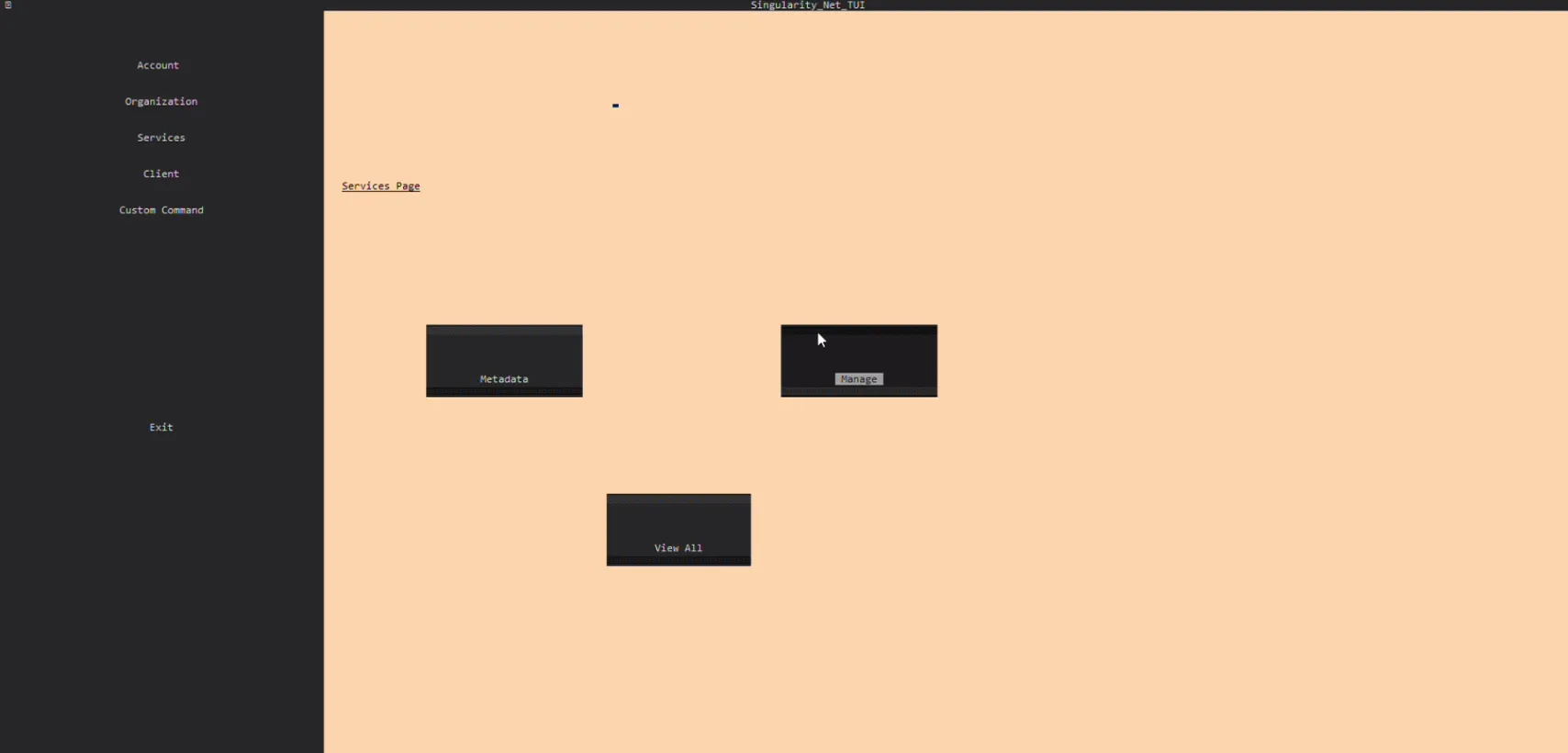
- Go to Services page
- Go to Manage > Publish Service
- Enter Organization ID. This is ID of your organization to which the service will be attached
- Enter Service ID. This is ID of your service. This data will be used by users when accessing via the CLIs
- Enter Metadata File Path. This is path to JSON file that contain metadata of your service.
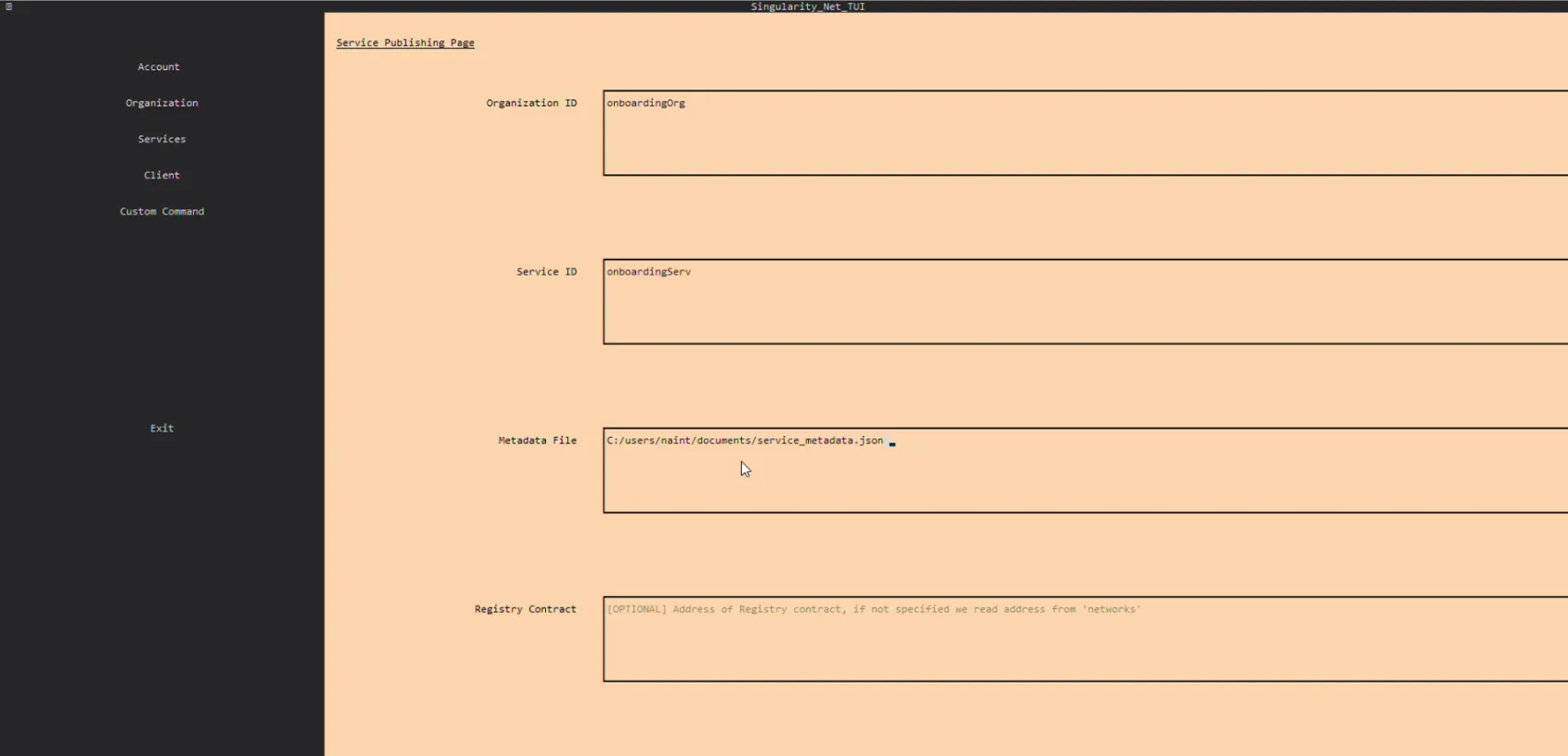
- Press "Publish Service".
